Computer Science Practicum I
Data Analysis and Plotting
Randy J. Fortier
randy.fortier@uoit.ca
@randy_fortier
Outline
- Python libraries
- NumPy
- MatPlotLib
- Plotting
- Line, scatter plots
- Bar charts, histograms
- Surface, wireframe plots
- Contour plots
- Pie charts and others
Computer Science Practicum I
Data and Scientific Libraries in Python
Scientific Libraries in Python
- A library is a set of reusable functions and objects
- Python has an extensive set of libraries for scientific computing:
- IterTools: A library of iterator-related functions (e.g. combinations, permutations, Cartesian products)
- NumPy: A library related to processing large-quantities of numbers
- SciPy: A library of common math/science functions, such as calculating integrals, Fourier transforms, matrix operations, interpolation
- SimPy: A library of symbolic programming functions and objects (e.g. algebra, calculus solvers)
- MatPlotLib: A library of functions for plotting data in various ways
NumPy
- NumPy is a library for processing numeric data
- One of NumPy's most used features is its array class
- NumPy arrays serve a similar function to lists in Python, but are a bit more intuitive, have more features, and are more efficient
- Arrays in NumPy can be n-dimensional
import numpy as np
array1D = np.array([1,2,3,4,5])
print(array1D[0])
array2D = np.array([[1,2,3,4,5],[6,7,8,9,10]])
print(array2D[2,3])
NumPy
- To create a 4x5 array/matrix of zeroes or random values
zeroMatrix = zeros((4,5)) # note the double brackets
randomMatrix1 = random.random((4,5)) # range: [0,1]
NumPy
- To create an array from a range
- Similar to range() for lists, except that decimal steps are possible:
digits = np.arange(0, 10, 1)
evens = np.arange(0, 100, 2)
byHalf = np.arange(0, 10, 0.5)
- To create an array containing a specified number of values between a maximum and minimum:
list = np.linspace(0, 10, 50) # 50 data points
xCoords = np.linspace(0, 2*pi, 100) # 100 data points
NumPy
- Scalar arithmetic operations are applied to all elements in a list:
xCoords = np.linspace(0, 2 * np.pi, 100)
yCoords = np.sin(xCoords)
print(np.array([1,2,3]) * 2) # [2,4,6]
NumPy
- Some useful functions:
matrix = np.array([[1,2,3],[7,9,8],[6,5,4]])
print(matrix.min()) # 1
print(matrix.max()) # 9
print(matrix.sum()) # 45
- You can also do this for rows or columns:
matrix = np.array([[1,2,3],[7,9,8],[6,5,4]])
print(matrix.min(axis=0)) # column minimum: [1,2,3]
print(matrix.max(axis=1)) # row maximum: [3,9,6]
print(matrix.sum(axis=1)) # row sum: [6,24,15]
NumPy
- Iterating over rows in a matrix:
matrix = np.array([[1,2,3],[7,9,8],[6,5,4]])
for row in matrix:
print(row)
NumPy
- To reorder elements in a random order:
list = [1,2,3,4,5,6,7,8,9]
np.random.shuffle(list)
print('Shuffled:', list)
NumPy
- To solve the following quadratic equations:
- 2x0 + 4x1 + 3x2 = 5
- 1x0 + 5x1 + 1x2 = 8
- 3x0 + 2x1 + 2x2 = 4
coeff = np.array([[2,4,3],
[1,5,1],
[3,2,2]])
vals = np.array([5,8,4])
print('Solutions:', np.linalg.solve(coeff, vals))
# [1.05263158 1.63157895 -1.21052632]
- For more linear algebra-related functions, check out:
NumPy
- To load an array from a file:
vals = np.loadtxt(fname='data1.csv', delimiter=',')
print(vals)
# [[1,2,3],
# [4,5,6],
# [7,8,9]]
- To load an array of strings and other types from a file:
data = np.genfromtxt('data2.csv', dtype=None, delimiter=",")
print(vals)
# [[1, 2, 224690, 5.97222057420059, 'K3V', 0.999]
# [2, 3, 224699, -1.1464684004746, 'B9', -0.019]]
NumPy
- To save an array to a file:
array = np.array([[1,2,3,4],
[5,6,7,8],
[9,10,11,12],
[13,14,15,16]])
np.savetxt(fname='data.txt', delimiter=',', X=array)
Computer Science Practicum I
Plotting 2D
Line Plots: X-values Only
- To plot a set of numbers as y values:
import matplotlib.pyplot as plt
plt.plot([11,4,16,7,9])
plt.show()
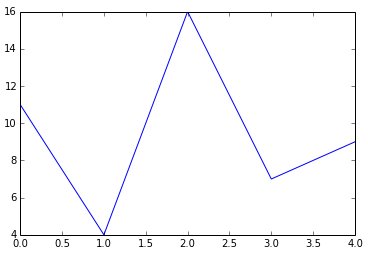
Line Plots: X and Y Values
- To plot a set of (x,y) values:
import matplotlib.pyplot as plt
plt.plot([1,2,3,4,5], [8,2,4,11,6], "r--")
plt.show()

Line Plots: Multi-series
- To plot multiple series of data:
import matplotlib.pyplot as plt
plt.plot([1,2,3,4,5], [11,4,16,7,9], "r--",
[1,2,3,4,5], [8,2,4,11,6], "b-")
plt.show()

All Plots: Labels
- To set the various labels:
plot = plt.plot([1,2,3,4,5], [8,2,4,11,6], "r--")
plt.xlabel('Week')
plt.ylabel('Score')
plt.title('Performance')
plt.show()

All Plots: Axes
- To configure the ranges of the axes:
- Minimum X, Maximum X, Minimum Y, Maximum Y
plot = plt.plot([1,2,3,4,5], [8,2,4,11,6], "r--")
plt.axis([1, 5, 0, 15])
plt.grid(True)
plt.show()

All Plots: Logarithmic Scale Axes
- To configure the axes to use a logarithmic scale:
plot = plt.plot([1,10,100,1000,10000], [81,208,4120,117,6246], "r--")
plt.semilogx()
plt.semilogy()
plt.grid(True)
plt.show()

Line Plots: Customized Appearance
- Line style:
- '-' – solid line
- '--' – dashed line
- '-.' – dot-dashed combination
- ':' – dotted line
- 'steps' – draw horizontal lines between points
Line and Scatter Plots: Customized Appearance
- Point marker:
- '+' – plus sign
- '.' - dot
- 's' - square
- 'o' - circle
- '^' – triangle
All Plots: Customized Appearance
- Colour:
- 'r' – read
- 'b' – blue
- 'g' – green
- 'c' – cyan
- 'm' – magenta
- 'y' – yellow
- 'k' – black
- 'w' - white
Line Plots: Functions
- To plot functions:
import matplotlib.pyplot as plt
xs = np.arange(0.0, 4.0, 0.2)
plt.plot(xs, xs**2, 'bo',
xs, xs**3, 'gs',
xs, xs**4, 'r^')
plt.show()

Line Plots: Customized Appearance
- Using line styles:
import matplotlib.pyplot as plt
plot = plt.plot([1,2,3,4,5], [8,2,4,11,6], "r--")
plt.setp(plot, linestyle='-.', marker='+',
linewidth='2.0', color='b')
plt.show()

Line Plots: Customized Appearance
- Figure size:
plot = plt.plot([1,2,3,4,5], [8,2,4,11,6], "r--")
figure = plt.gcf() # get current figure
figure.set_size_inches(8.0, 5.0)

Line Plots: Exporting as an Image
- Saving a plot, as an image file:
plot = plt.plot([1,2,3,4,5], [8,2,4,11,6], "r--")
figure = plt.gcf() # get current figure
figure.set_size_inches(8.0, 5.0)
figure.savefig('test_results.png', dpi=100)

Histograms
- To draw a histogram (bar chart of frequencies):
x = 60 + 15 * np.random.randn(10000)
numBuckets = 50
plt.hist(x, numBuckets, normed=1, facecolor='b')
plt.xlabel('Grade')
plt.ylabel('Probability')
plt.axis([0, 100, 0, 0.05])
plt.grid(True)
plt.show()

Bar Charts
- To draw a bar chart:
indices = np.arange(5)
spending = [17000, 21500, 10500, 9800, 16000]
earnings = [28000, 20350, 11300, 12000, 14500]
width = 0.3
p1 = plt.bar(indices, spending, width, color='b')
p2 = plt.bar(indices+width, earnings, width, color='r')
plt.show()

All Charts: Legend
- To show a legend:
p1 = plt.bar(indices, spending, width, color='b')
p2 = plt.bar(indices+width, earnings, width, color='r')
plt.legend((p1[0],p2[0]), ('Spending','Earnings'))
plt.show()

Pie Charts
- To show a pie chart:
labels = 'Biology','Forensics','Chemistry','Comm. Studies'
counts = [81, 92, 41, 17]
clrs = ['gold','yellowgreen','lightcoral','lightskyblue']
expl = (0, 0, 0.1, 0)
plt.pie(counts, explode=expl, labels=labels, colors=clrs,
autopct='%1.1f%%', shadow=True, startangle=90)
plt.axis('equal')
plt.show()

Computer Science Practicum I
Plotting 3D
Wireframe Plots
import scipy.misc as misc
from mpl_toolkits.mplot3d import Axes3D
Z = misc.ascent()
X = np.arange(0, Z.shape[0], 1)
Y = np.arange(0, Z.shape[1], 1)
X, Y = np.meshgrid(X, Y)
fig = plt.figure()
ax = fig.gca(projection='3d')
ax.plot_wireframe(X, Y, Z, rstride=10, cstride=10)
plt.show()

Surface Plots
import scipy.misc as misc
from mpl_toolkits.mplot3d import Axes3D
from matplotlib import cm
Z = misc.ascent()
X = np.arange(0, Z.shape[0], 1)
Y = np.arange(0, Z.shape[1], 1)
X, Y = np.meshgrid(X, Y)
fig = plt.figure()
ax = fig.gca(projection='3d')
surf = ax.plot_surface(X, Y, Z, rstride=1, cstride=1,
cmap=cm.coolwarm, linewidth=0, antialiased=False)
plt.show()

Contour Plots
fig = plt.figure()
ax = fig.gca(projection='3d')
X, Y, Z = axes3d.get_test_data(0.05)
ax.plot_surface(X, Y, Z, rstride=8, cstride=8, alpha=0.3)
cset = ax.contourf(X, Y, Z, zdir='z', offset=-100, cmap=cm.coolwarm)
cset = ax.contourf(X, Y, Z, zdir='x', offset=-40, cmap=cm.coolwarm)
cset = ax.contourf(X, Y, Z, zdir='y', offset=40, cmap=cm.coolwarm)
ax.set_xlim(-40, 40)
ax.set_ylim(-40, 40)
ax.set_zlim(-100, 100)
plt.show()

Scatter Plots
def randrange(n, vmin, vmax):
return (vmax-vmin)*np.random.rand(n) + vmin
fig = plt.figure()
ax = fig.add_subplot(111, projection='3d')
n = 100
for c, m, zl, zh in [('r', 'o', -50, -25), ('b', '^', -30, -5)]:
xs = randrange(n, 23, 32)
ys = randrange(n, 0, 100)
zs = randrange(n, zl, zh)
ax.scatter(xs, ys, zs, c=c, marker=m)
plt.show()

Wrap-Up
- A number of libraries, designed for use by scientists, are available for Python
- Reusing libraries, rather than write the functions yourself, let's you spend more time solving problems in your discipline
- Plotting
- Let's you quickly visualize the data produced by a simulation
- Line charts, scatter plots
- Bar charts, histograms
- Pie charts
- Surface plots, wireframe plots
- Contour plots